How To Promote Your App On Twitter
Step 1
Click or tap the Edit profile button and you’ll be able to edit your:
Header photo (recommended dimensions are 1500x500 pixels)
Profile photo (recommended dimensions are 400x400 pixels)
Name
Bio (maximum 160 characters)
Location
Website
Theme colour (only editable on twitter.com)
Birth date
Step 2
When changing a profile or header photo, click or tap the camera icon and select Upload photo or Remove.
Photos can be in any of the following formats: JPG, GIF, or PNG. (Twitter does not support animated GIFs for profile or header images.)
Step 3
Once you are happy with the placement of the image, you can then go ahead and press apply.
Step 4
After this you can check if this is displaying correctly you can go ahead and press save.
Step 5
You did it!
You can also use your bio to add the link to your app and also post the QR code via tweets!
Here is a guide on how to send your tweet